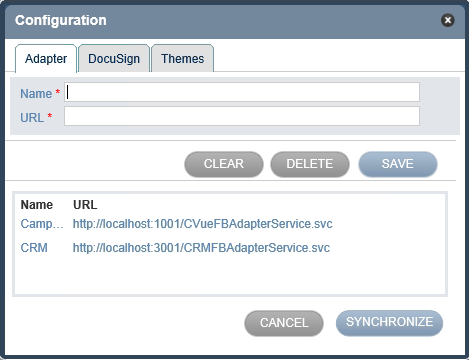Open topic with navigation
Configuring the Adapter
Rules are displayed in Forms Builder as a result of the synchronizing process. This synchronization is achieved by using the functionality of the Adapter Configuration link in the Toolbox.
To Synchronize Forms Builder with Rules
-
Click the Configuration link in the Toolbox. In the Configuration dialog box, the Adapter tab is displayed by default.
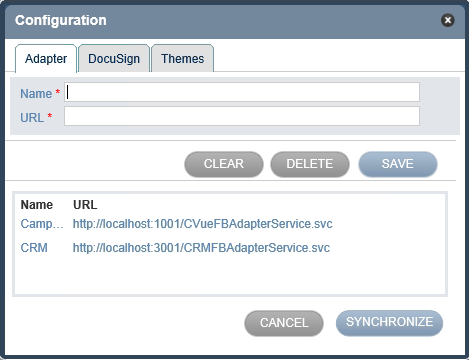
-
On the Adapter tab, in the Name field, type the application name.
-
In the URL field, type the adapter URL that Forms Builder will synchronize.
-
Click SAVE.
-
In the lower section of the dialog box, select the row of details you typed in steps 2 and 3 and then click SYNCHRONIZE.
Forms Builder is synchronized with the computer. Rules available on the computer will now be displayed in the Rules subtab in the Forms & Rules tab.
Notes
-
Click the CLEAR button to remove content that is displayed in the Name and URL fields.
-
To delete the synchronization of a computer with Forms Builder, perform the following steps:
-
Select the details of the computer in the lower section of the dialog box. Its details are displayed in the Name and URL fields.
-
Click DELETE.
Help Build: Tuesday, August 29, 2017
Forms Builder Version 2.3.1 | © 2016 Campus Management Corp. All rights reserved. | www.campusmanagement.com